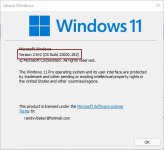Hi
I installed Win11 onto my laptop yday
It is a "360" laptop and can go into tablet mode. Win11 appears to correctly identify that I've flipped the screen round as the icons space themselves out, but whenever I go to type, the on screen keyboard just doesn't show anymore. I can't find any options to correct this
There's a button in the bottom right to open OSK, it doesn't do anything
There's also an 'open keyboard' button in the settings, does nothing
Any ideas please?
Thanks veyr much
I installed Win11 onto my laptop yday
It is a "360" laptop and can go into tablet mode. Win11 appears to correctly identify that I've flipped the screen round as the icons space themselves out, but whenever I go to type, the on screen keyboard just doesn't show anymore. I can't find any options to correct this
There's a button in the bottom right to open OSK, it doesn't do anything
There's also an 'open keyboard' button in the settings, does nothing
Any ideas please?
Thanks veyr much