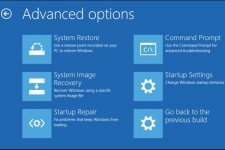Jammie Dodger
New member
- Joined
- Jul 3, 2023
- Messages
- 1
- Reaction score
- 0
The available space on my C (system) drive was low, so I moved the Users folder to my D drive and edited the registry accordingly.
After rebooting, I logged in to my work account and checked everything was okay. So far, so good.
Then I rebooted and tried to log in to my personal account and got the error message:
The User Profile Service service failed to start.
User profile cannot be loaded.
I am stuck on this login screen, with no option to switch to my work account, even after a reboot.
Unfortunately, I don't have any System Restore points or any kind of backup to rely on.
Any help will be greatly appreciated.
After rebooting, I logged in to my work account and checked everything was okay. So far, so good.
Then I rebooted and tried to log in to my personal account and got the error message:
The User Profile Service service failed to start.
User profile cannot be loaded.
I am stuck on this login screen, with no option to switch to my work account, even after a reboot.
Unfortunately, I don't have any System Restore points or any kind of backup to rely on.
Any help will be greatly appreciated.