Ever since my cat decided to lay on my keyboard, the volume keys haven't been working right. Pressing volume up or down shows the volume bar moving on the screen, but it doesn't actually change the volume.
I have to go into the sound mixer and adjust it manually by clicking and dragging. Is there any way to fix this or am I stuck with it?
I have to go into the sound mixer and adjust it manually by clicking and dragging. Is there any way to fix this or am I stuck with it?