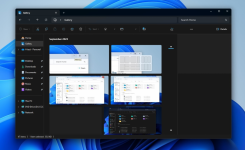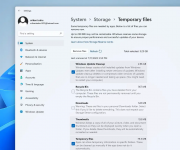Xploit Machine
Well-known member
- Joined
- Nov 29, 2022
- Messages
- 1,281
- Reaction score
- 109
Windows 11 KB5030310 23H2 Features Out, Download Offline Installers
Windows 11 KB5030310 is rolling out with all the key features from version 23H2. Microsoft has published direct download links for Windows 11 KB5030310, and anyone can install it to try Windows Copilot, new File Explorer and other features. KB5030310 is an optional update for version 22H2, and it ships with the highly anticipated Windows 11 23H2 features. Since this is an optional update, it won’t download or install automatically unless you manually select the “Download and Install” button in Windows Update. Additionally, enabling the Windows 11 23H2 feature requires an extra step. If you want to try Windows 11 23H2 features like Windows Copilot and new File Explorer, you must enable the “Get the latest updates as soon as they’re available” toggle, which will download a Windows Configuration Update that turns on the new features.
Windows 11 KB5030310 is rolling out with all the key features from version 23H2. Microsoft has published direct download links for Windows 11 KB5030310, and anyone can install it to try Windows Copilot, new File Explorer and other features. KB5030310 is an optional update for version 22H2, and it ships with the highly anticipated Windows 11 23H2 features. Since this is an optional update, it won’t download or install automatically unless you manually select the “Download and Install” button in Windows Update. Additionally, enabling the Windows 11 23H2 feature requires an extra step. If you want to try Windows 11 23H2 features like Windows Copilot and new File Explorer, you must enable the “Get the latest updates as soon as they’re available” toggle, which will download a Windows Configuration Update that turns on the new features.
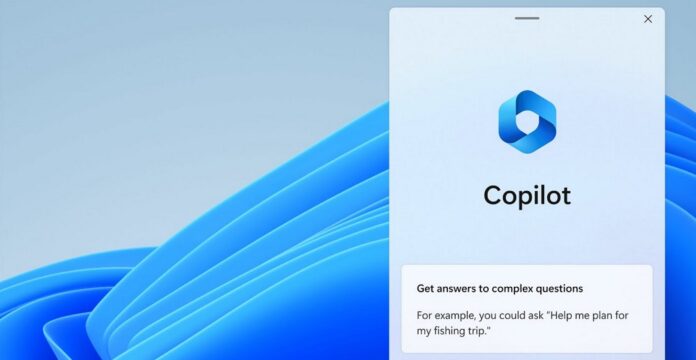
That’s because Microsoft has turned off Windows 11 23H2 features by default in a bid to minimize issues in the operating system. Windows Configuration Update is an enablement package, a switch that would enable features of the Windows 11 2023 Update in version 22H2 itself. If you want to try Windows Windows Copilot and other shiny features which are turned off, simply turn on the new toggle. This patch is titled “2023-09 Cumulative Update Preview for Windows 11 Version 22H2 for x64-based Systems (KB5030310)”.
Windows 11 KB5030310 Direct Download Link https://www.catalog.update.microsoft.com/Search.aspx?q=KB5030310