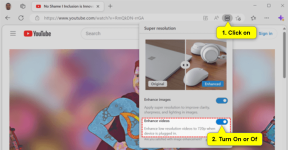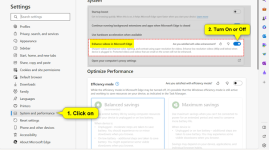Xploit Machine
Well-known member
- Joined
- Nov 29, 2022
- Messages
- 1,281
- Reaction score
- 109
This tutorial will show you how to enable or disable video enhancement with video super resolution (VSR) in Microsoft Edge for your account in Windows 10 and Windows 11.
The Microsoft Edge web browser is based on Chromium and was released on January 15, 2020. It is compatible with all supported versions of Windows, and macOS. With speed, performance, best in class compatibility for websites and extensions, and built-in privacy and security features.
Video super resolution uses machine learning to enhance the quality of video viewed in Microsoft Edge by using graphics card agnostic algorithms to remove blocky compression artifacts and upscale the video resolution, so you can enjoy crisp and clear videos on YouTube and other video streaming platforms without sacrificing bandwidth.
Due to the computing power required to upscale videos, video super resolution (VSR) is currently offered when the following conditions are met:
The Microsoft Edge web browser is based on Chromium and was released on January 15, 2020. It is compatible with all supported versions of Windows, and macOS. With speed, performance, best in class compatibility for websites and extensions, and built-in privacy and security features.
Video super resolution uses machine learning to enhance the quality of video viewed in Microsoft Edge by using graphics card agnostic algorithms to remove blocky compression artifacts and upscale the video resolution, so you can enjoy crisp and clear videos on YouTube and other video streaming platforms without sacrificing bandwidth.
Due to the computing power required to upscale videos, video super resolution (VSR) is currently offered when the following conditions are met:
- The device has one of the following graphics cards (GPUs): Nvidia RTX 20/30/40 series OR AMD RX5700-RX7800 series GPUs.
- The video is played at less than 720p resolution.
- The device is not on battery power.
- Both the height and width of the video are greater than 192 pixels.
- The video is not protected with Digital Rights Management technologies like PlayReady or Widevine. Frames from these protected videos are not accessible to the browser for processing.
Video super resolution is automatically enabled by Edge and indicated by an HD icon on the address bar. The feature can be computationally intensive, so this icon allows a user to be in full control of enabling or disabling the feature.
Turning off video super resolution persists for all sites in Edge preferences. This will also restore any video super resolution features supported by the graphics card driver on your system.
Enable or Disable Video Super Resolution (VSR) Enhancement in Microsoft Edge Address Bar
1 While playing a video that supports VSR in Microsoft Edge, click/tap on the HD icon on the address bar. (see screenshot below)
2 Turn On (default) or Off Enhance videos for what you want.
2 Turn On (default) or Off Enhance videos for what you want.
or
Enable or Disable Video Super Resolution (VSR) Enhancement in Microsoft Edge Settings
1 Open Microsoft Edge.
2 Click/tap on the Setting and more (Alt+F) 3 dots button, and click/tap on Settings. (see screenshot below)
3 Click/tap on System and performance in the left pane. (see screenshot below)
If you do not see a left pane, then either click/tap on the 3 bars menu button towards the top left OR widen the horizontal borders of the Microsoft Edge window until you do.
4 Under System, turn On (default) or Off Enhance videos in Microsoft Edge for what you want.
5 You can now close the Settings tab if you like.
Thanks Shawn
References Straight from the cutting edge
Last edited: