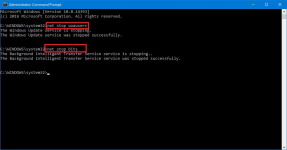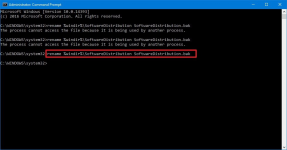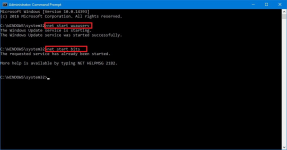Xploit Machine
Well-known member
- Joined
- Nov 29, 2022
- Messages
- 1,281
- Reaction score
- 109
If Windows Update isn't working, it could be caused by a problem with the SoftwareDistribution folder, and here we'll show you how to fix it.
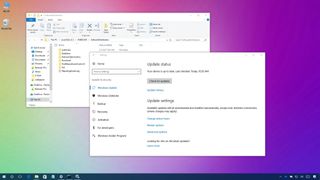
On Windows 10 & 11, the "SoftwareDistribution" folder is an essential component for Windows Update, which temporarily stores files needed to install new updates to keep your device secure and with the latest fixes and improvements. This folder is maintained by the WUAgent (Windows Update Agent), and typically, it should be left alone, but there will be times when you may need to clear its content manually in the case the Datastore and Download folders aren't synchronized, and it's preventing Windows Update from applying new updates to your PC.
Usually, if you're having trouble with Windows Update, or after updates have been applied, it's safe to empty the content of the SoftwareDistribution folder. Windows 10 & 11 will always re-download all the necessary files, or re-create the folder and re-download all the components, if removed.
In this Windows 10 & 11 guide, we'll walk you through the steps to delete the content inside the SoftwareDistribution folder. As an alternative option, we'll also show you the steps to rename the folder, in case you only want to test if the folder's content is the one causing problems.
How to clear the 'SoftwareDistribution' folder
To delete the content inside the SoftwareDistribution folder, do the following:
- Open Start.
- Search for Command Prompt, right-click the result, and select Run as administrator.
- Type the following command to stop the Windows Update Service and press Enter:net stop wuauserv
- Type the following command to stop the Background Intelligent Transfer Service and press Enter:net stop bits
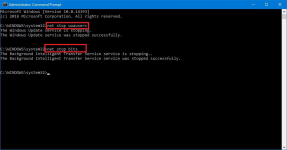
- Use the Windows key + R keyboard shortcut to open the Run command.
- Open File Explorer and browse the following path:C:\Windows\SoftwareDistribution
- Select all its content and click the Delete button to clear the content.Quick Tip: In the case, you're having trouble deleting all the files, simply restart your computer, and try again.
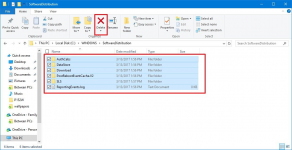
- On Command Prompt, type the following command to start the Windows Update Service and press Enter:net start wuauserv
- Type the following command to start the Background Intelligent Transfer Service and press Enter:net start bits
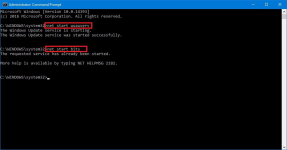
Once you completed the steps, Windows 10 & 11 will reconfigure the folder and re-download all the necessary components.