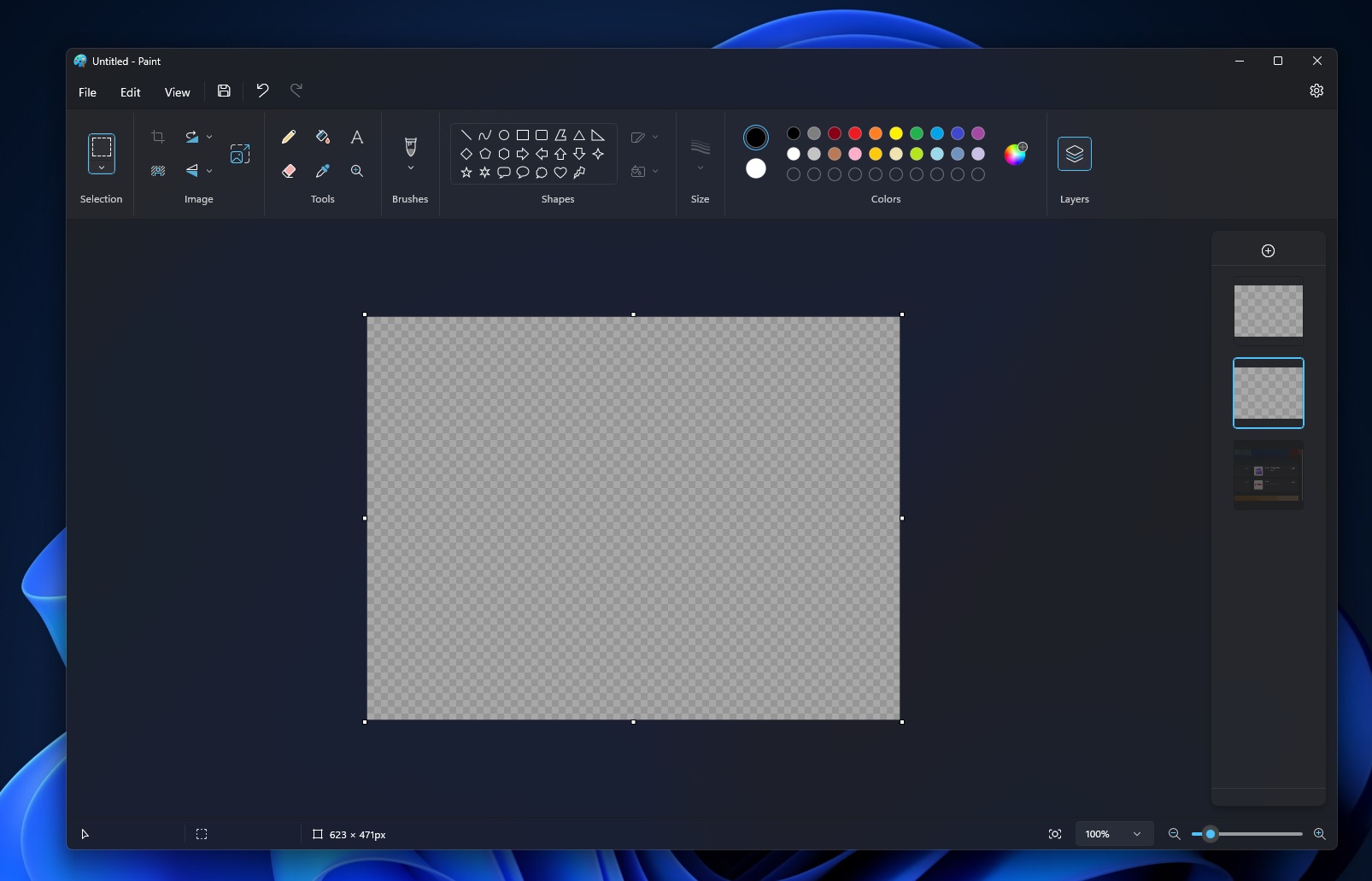Xploit Machine
Well-known member
- Joined
- Nov 29, 2022
- Messages
- 784
- Reaction score
- 73
It’s possible to download the new version of Paint with a background removal tool without signing up for Windows 11’s Insider Program. You can now use Windows 11’s Paint app to remove the background from any image. This is similar to one of the most popular features of Adobe’s paid Photoshop – background removal, but Microsoft’s tool is completely free. Plenty of free or paid apps or websites remove backgrounds from images. You can have a clean new photo with just the object, especially if you accidentally downloaded a picture with an experience that does not match the look and feel of the primary object. Microsoft is bringing the same functionality to Paint.
Microsoft officials explained users may want to remove background from images for many reasons, including something personal or professional. Paint’s new feature is convenient when you want to remove unwanted background objects from your picture. Or if you downloaded PNGs that aren’t genuinely transparent, a background removal tool can help.
Microsoft officials explained users may want to remove background from images for many reasons, including something personal or professional. Paint’s new feature is convenient when you want to remove unwanted background objects from your picture. Or if you downloaded PNGs that aren’t genuinely transparent, a background removal tool can help.
How to remove background from any image using MS Paint
Here’s how to get started removing the background in images using MS Paint:
- Download and install MS Paint’s latest version from the Microsoft Store. This new version is available to testers in the Windows Insider Program, but we’ve hosted the installer on cloud storage if you can’t wait for the update to arrive in production.
- Open Paint.
- Paste or import any image onto the app’s canvas.
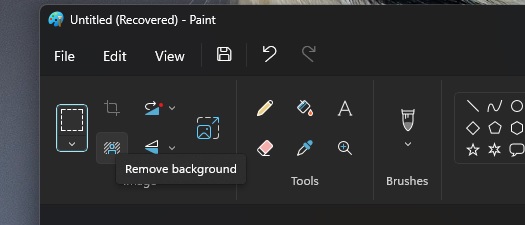
- Click the “remove background” button in the toolbar.
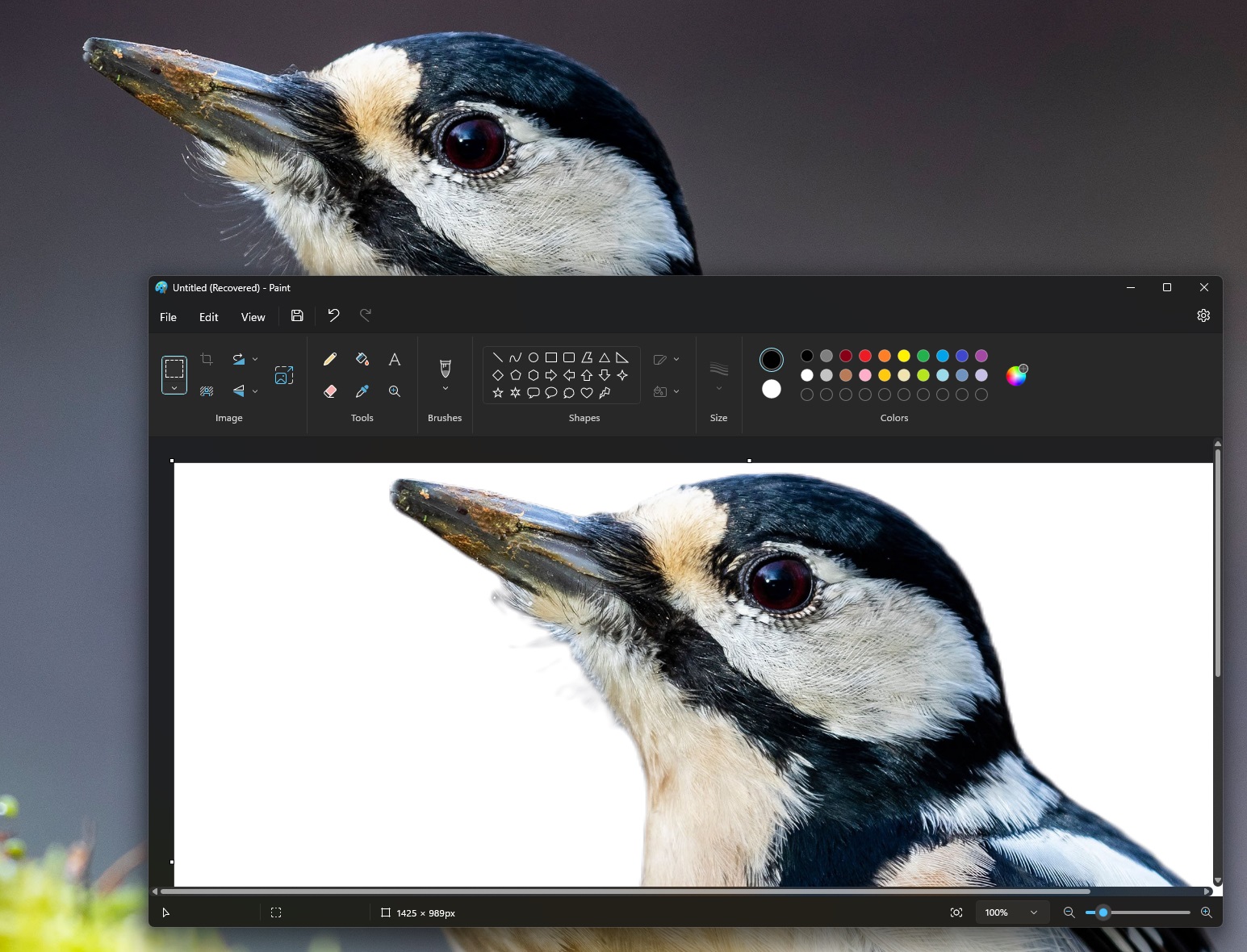
- This will automatically remove the background on your entire.
It’s also possible to take control of the process and use Paint’s existing rectangle select function to remove the background from an area specified by you.
Paint gets love from Microsoft
Microsoft Paint, also known as MS Paint, has been part of the desktop operating systems since 1985. For the past few years, Microsoft’s famous Paint app has had its days numbered as Microsoft continued to focus on Paint 3D, an alternative and replacement to the classic app. Microsoft previously listed Paint as ‘deprecated’ following the release of Windows 10 Creators Update and encouraged users to Paint 3D. The giant had announced plans to remove Paint, much like how it intends to remove WordPad from being installed by default in Windows and instead encourage people to use newer solutions.
This changed with the release of Windows 11. In a surprising turn, Microsoft has given up on its Paint 3D commitment and instead focuses on the Paint app, following limited adoption of its Paint 3D alternative. The last update update for MS Paint added dark mode and new zoom controls. Today’s preview update introduces support for the ‘background removal tool’ in Paint.
Source https://www.windowslatest.com/2023/09/09/how-to-use-windows-11-paint-background-removal-tool/
This changed with the release of Windows 11. In a surprising turn, Microsoft has given up on its Paint 3D commitment and instead focuses on the Paint app, following limited adoption of its Paint 3D alternative. The last update update for MS Paint added dark mode and new zoom controls. Today’s preview update introduces support for the ‘background removal tool’ in Paint.
Source https://www.windowslatest.com/2023/09/09/how-to-use-windows-11-paint-background-removal-tool/