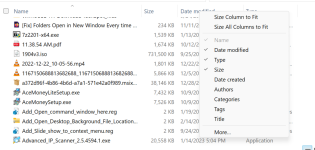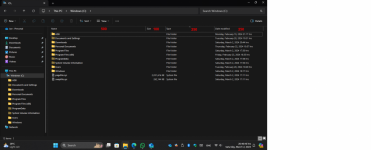Top-Document-7563
New member
- Joined
- Apr 25, 2022
- Messages
- 1
- Reaction score
- 0
Hello everyone. A friend of mine has two computers (both Surface books) with the same version of Windows 11 (version 21H2 build 22000.613) and cannot make column widths in folders in File Explorer as small as he wants on one of the computers. We checked that both PCs had the same file explorer settings as well as view settings, tried doing "size columns to fit" as well as manually dragging, but nothing seems to work.
Anyone know of a fix?
small columns:
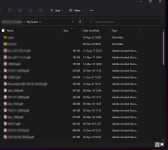
columns that are too wide:
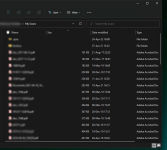
Thank you.
Anyone know of a fix?
small columns:
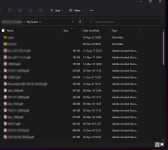
columns that are too wide:
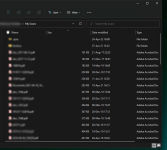
Thank you.