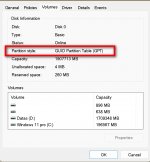I was going through the Windows 11 details regarding Backup/Restore. I had a 7.2 TB NTFS External drive. I selected YES to the Microfosft option and the next thing I saw was that 7.2TB being carved up for a 32GB backup drive. The rest of the data was not available.
Using several tools, (ie Disk Management) I was able to create a new partition in one of the two unallocated partitions. So, I can copy data there. There is still a 5.2TB unallocated partition. I want to use that, but can not add, or create a new volume or even extend the partition that I was able to allocate.
Is there a simple way to allocate and unallocated partition. I tried many of the third party tools, but they did not work at all, waste of money.
I followed some directions using PowerShell and other CMD tools, but nothing is allowing me to extend the drive.
Physical Drive 7.2TB E: 32GB I: 2TB the rest 5.2TB is unallocated Is there anything I can do to use that unallocated space?
Using several tools, (ie Disk Management) I was able to create a new partition in one of the two unallocated partitions. So, I can copy data there. There is still a 5.2TB unallocated partition. I want to use that, but can not add, or create a new volume or even extend the partition that I was able to allocate.
Is there a simple way to allocate and unallocated partition. I tried many of the third party tools, but they did not work at all, waste of money.
I followed some directions using PowerShell and other CMD tools, but nothing is allowing me to extend the drive.
Physical Drive 7.2TB E: 32GB I: 2TB the rest 5.2TB is unallocated Is there anything I can do to use that unallocated space?