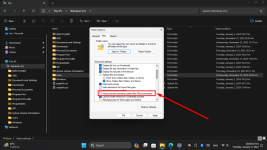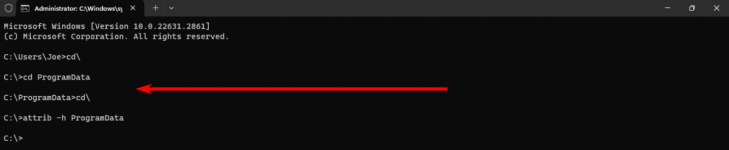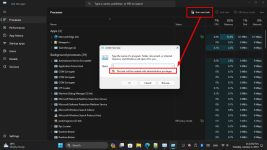You are using an out of date browser. It may not display this or other websites correctly.
You should upgrade or use an alternative browser.
You should upgrade or use an alternative browser.
C: \Program Data Folder invisible
- Thread starter ingemarsa
- Start date
Sir_George
Well-known member
- Joined
- Mar 6, 2022
- Messages
- 205
- Reaction score
- 21
Just to be sure, did you follow the steps in the video link below?Although I have set Explorer to Show Hidden Files this important folder under C: does not show.
Any idea?
Thanks, Ingemar
Thank you for useful tips,
But, after doing the ... Options, View, Under hidden files, checking Show hidden filea, Apply, OK - then when returning to C:, still no Progtam Data Folder! I try again and notice that Check mark for "Show hidden..." did not stick_ it's unchecked again!
Obviously one more trick is needed to make it stay? Grateful for more advice.
Ingemar
But, after doing the ... Options, View, Under hidden files, checking Show hidden filea, Apply, OK - then when returning to C:, still no Progtam Data Folder! I try again and notice that Check mark for "Show hidden..." did not stick_ it's unchecked again!
Obviously one more trick is needed to make it stay? Grateful for more advice.
Ingemar
RogerOver
Well-known member
- Joined
- Jun 14, 2022
- Messages
- 365
- Reaction score
- 54
Could be a problem with access rights. For some reasons, you don't seem to have enough rights to change the status. Changing the owner of the folder or giving you access rights is a bit complicated. Tweaking.com Windows Repair however has an option to reset all access rights for all folders to its initial state (when windows was installed). If this is fine with you, downlaod the program and install it, open it an go directly to "jump to repairs", then to "open repairs", accept the risk warning (it will the create a backup of your gegistry), then remove the 1st tick on the screen (to remove all ticks) and then set only tick number 2 (see yellow in screenshot) and run it ("start repairs"). Then try again to check the "show hidden folders." (You could also repair other things, I never had any problem with this program)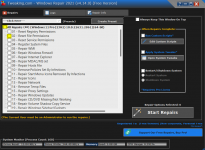
You could also try the following command from the cmd prompt (run as administrator) from C:\ (respect the distances): DISM /Online /Cleanup-Image /RestoreHealth . If you don't like the cmd-prompt try this nifty little program and click on restore (does the same thing).
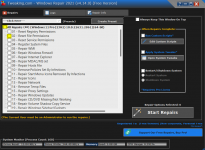
You could also try the following command from the cmd prompt (run as administrator) from C:\ (respect the distances): DISM /Online /Cleanup-Image /RestoreHealth . If you don't like the cmd-prompt try this nifty little program and click on restore (does the same thing).
Sir_George
Well-known member
- Joined
- Mar 6, 2022
- Messages
- 205
- Reaction score
- 21
Have you used an antivirus program to do a system scan? If not, I would suggest that before anything else. When attacking computers, certain types of cyber threats disable the system’s ability to display hidden items in order to better camouflage themselves on Windows. This is why even if you go into your folder options, access the View tab, and select the “Show hidden files, folders, and drives” radio button, the changes reset upon closing the dialog box.Thank you for useful tips,
But, after doing the ... Options, View, Under hidden files, checking Show hidden filea, Apply, OK - then when returning to C:, still no Progtam Data Folder! I try again and notice that Check mark for "Show hidden..." did not stick_ it's unchecked again!
Obviously one more trick is needed to make it stay? Grateful for more advice.
Ingemar
After an AV scan, if the problem still exist; Visit the link at the website listed below and ignore the download link. If the first 3 solutions don't resolve the problem, ignore step 4, it is just an attempt to sell you their application and is only needed to recover files that may have been deleted.
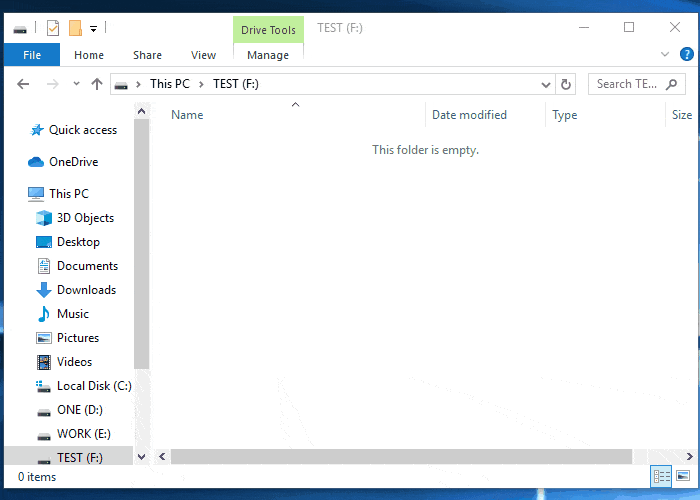
[Solved] Windows 11/10 Show Hidden Files Not Working
Are you unable to see hidden files in Windows 10? If your Windows 10 show hidden files not working, we can help. EaseUS provides two effective solutions to fix the error and recover hidden files with ease.
Last edited:
Hi Roger, Thanks for an interesting suggestion. I proceeded according to your explanation. But I'm not sure how to make sure I run as administrator. I don´t get the Repair Option 02 selected. Do I need to buy the Pro?
RogerOver
Well-known member
- Joined
- Jun 14, 2022
- Messages
- 365
- Reaction score
- 54
Hi Ingemar,
when you open the programm, click on the first button ("jump to repair"), but then don't click on "open repairs" in the second window (top left), but on the button "Reboot to safe mode" at the bottom of the first screen. After reboot you should be in safe mode (which is essentially the same as "run as administrator"). Then proceed as stated in my first answer.
(If the option 02 does not help, you could also try option 01 (repair the registry)). Windows Repair will always make a backup copy of your registry (saved directly on drive C:\), which you can restore from the software or from cmd prompt.
Good luck
when you open the programm, click on the first button ("jump to repair"), but then don't click on "open repairs" in the second window (top left), but on the button "Reboot to safe mode" at the bottom of the first screen. After reboot you should be in safe mode (which is essentially the same as "run as administrator"). Then proceed as stated in my first answer.
(If the option 02 does not help, you could also try option 01 (repair the registry)). Windows Repair will always make a backup copy of your registry (saved directly on drive C:\), which you can restore from the software or from cmd prompt.
Good luck
Hi again Roger,
Tweaking.com seems very interesting, but I don´t manage to set the tick on “Reset File Permissions”. The app just says “No repair selected”. Actually, it’s hard to know if I´m considered Administrator since there is no opportunity to right click and choose it like in File Explorer.
Thanks for more suggestions,
Ingemar
Tweaking.com seems very interesting, but I don´t manage to set the tick on “Reset File Permissions”. The app just says “No repair selected”. Actually, it’s hard to know if I´m considered Administrator since there is no opportunity to right click and choose it like in File Explorer.
Thanks for more suggestions,
Ingemar
Attachments
Xploit Machine
Well-known member
- Joined
- Nov 29, 2022
- Messages
- 782
- Reaction score
- 73
Xploit Machine
Well-known member
- Joined
- Nov 29, 2022
- Messages
- 782
- Reaction score
- 73
RogerOver
Well-known member
- Joined
- Jun 14, 2022
- Messages
- 365
- Reaction score
- 54
Sorry, but I do not fully understand: you cannot right click the Windows Repair.exe file or the shortcut to it and "Run as administrator" ? Strange ! Are you the only user of the PC ?
Otherwise, I also think you need to go for the cmd line route now.
But I am wondering if this is solely an issue with the "ProgramData" folder; so I'd suggest to also run (besides or instead the command proposed by Xpoit Machine) the DISM /Online /Cleanup-Image /RestoreHealth command (explained as the3rd option in the link) or the tool I proposed alternatively in my first post (which does the same).
If everything else fails, you still could launch the (Super-)Administrator account, inbuild into Windows and try from there. But you again need the cmd line tool (rightclick and run as administrator) and type at the cmd prompt: "net user administrator /active:yes" (without quotation marks, but with the spaces (and no typo )). Please also pay attention to the word "administrator", it is language sensitive, in my case (French) I need to tape "administrateur". I suppose in Scandinavian languages it may be regionalised too, or it could be in English. Then log off (no shutdown or restart needed) and you will see two accounts to log in; choose the one newly created and log on. It will take some time to create the account. Then try again from this account.
)). Please also pay attention to the word "administrator", it is language sensitive, in my case (French) I need to tape "administrateur". I suppose in Scandinavian languages it may be regionalised too, or it could be in English. Then log off (no shutdown or restart needed) and you will see two accounts to log in; choose the one newly created and log on. It will take some time to create the account. Then try again from this account.
Please don't forget, when you are back to your normal user account (log off and log on to it), to type "net user administrator /active:no", because having the inbuild administrator account always open presents a security risk.
Otherwise, I also think you need to go for the cmd line route now.
But I am wondering if this is solely an issue with the "ProgramData" folder; so I'd suggest to also run (besides or instead the command proposed by Xpoit Machine) the DISM /Online /Cleanup-Image /RestoreHealth command (explained as the3rd option in the link) or the tool I proposed alternatively in my first post (which does the same).
If everything else fails, you still could launch the (Super-)Administrator account, inbuild into Windows and try from there. But you again need the cmd line tool (rightclick and run as administrator) and type at the cmd prompt: "net user administrator /active:yes" (without quotation marks, but with the spaces (and no typo
Please don't forget, when you are back to your normal user account (log off and log on to it), to type "net user administrator /active:no", because having the inbuild administrator account always open presents a security risk.
Xploit Machine
Well-known member
- Joined
- Nov 29, 2022
- Messages
- 782
- Reaction score
- 73
RogerOver
Well-known member
- Joined
- Jun 14, 2022
- Messages
- 365
- Reaction score
- 54
Just found an even more easy solution to run the "DISM /Online /Cleanup-Image /RestoreHealth" command: ... a context (rightclick) menu entry !
Download the two registry files from here and run the first one.
Please note that the context menu entry will only appear if you are on the desktop !
To remove the context menu entry use the second file.
Download the two registry files from here and run the first one.
Please note that the context menu entry will only appear if you are on the desktop !
To remove the context menu entry use the second file.
Ask a Question
Want to reply to this thread or ask your own question?
You'll need to choose a username for the site, which only take a couple of moments. After that, you can post your question and our members will help you out.