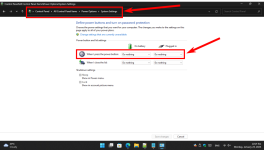After months of trying I still cannot shut down windows from the shut down button, I have to use the power off button for 4 seconds, I have disabled fast startup have not tried in Safe Mode because I have great difficulty in getting out of Safe Mode
You are using an out of date browser. It may not display this or other websites correctly.
You should upgrade or use an alternative browser.
You should upgrade or use an alternative browser.
Cannot shut down Windows from Shutdown button
- Thread starter PeterL
- Start date
Sir_George
Well-known member
- Joined
- Mar 6, 2022
- Messages
- 208
- Reaction score
- 21
The website listed below has some suggestions that may provide a solution.After months of trying I still cannot shut down windows from the shut down button, I have to use the power off button for 4 seconds, I have disabled fast startup have not tried in Safe Mode because I have great difficulty in getting out of Safe Mode

Can’t Shut Down Your Windows 11 Computer? Try These Fixes
Can't leave because your laptop won't shut down? Here's how you can fix the issue so you can get going.
Xploit Machine
Well-known member
- Joined
- Nov 29, 2022
- Messages
- 1,280
- Reaction score
- 110
The Shadow 2023
Well-known member
- Joined
- Jan 22, 2023
- Messages
- 390
- Reaction score
- 63
If it were a real button, I'd have to say that it's broke, but of course, it is not.
But since back around Win-98 I've used a Quick Shutdown shortcut Icon on my desktop or quick launch tool bar. (taskbar)
The syntax for the Quick Shutdown has changed a little over the years, but it's not changed since Win-8.1.
Here's the syntax for the Shortcut I use to shut down my computer(s).
%windir%\System32\shutdown.exe /s /t 1
There are three spaces in that line, but they should be apparent, and necessary.
Make a desktop shortcut with that command line, and see if that won't shut down your computer for you.
Good Luck,
Shadow
But since back around Win-98 I've used a Quick Shutdown shortcut Icon on my desktop or quick launch tool bar. (taskbar)
The syntax for the Quick Shutdown has changed a little over the years, but it's not changed since Win-8.1.
Here's the syntax for the Shortcut I use to shut down my computer(s).
%windir%\System32\shutdown.exe /s /t 1
There are three spaces in that line, but they should be apparent, and necessary.
Make a desktop shortcut with that command line, and see if that won't shut down your computer for you.
Good Luck,
Shadow
The Shadow 2023
Well-known member
- Joined
- Jan 22, 2023
- Messages
- 390
- Reaction score
- 63
I knew I had this someplace, but I really had to LOOK for it.
This little registry script can shorten shutdown times.
Windows Registry Editor Version 5.00
; Shorten shutdown time. Time is in milliseconds.
[HKEY_LOCAL_MACHINE\SYSTEM\CurrentControlSet\Control]
"WaitToKillServiceTimeout"="1000"
You can put that into a Registry Script file, or just do it manually, in "Regedit" .
That little .reg script is just one of many that I run when first setting up any version of Windows.

This little registry script can shorten shutdown times.
Windows Registry Editor Version 5.00
; Shorten shutdown time. Time is in milliseconds.
[HKEY_LOCAL_MACHINE\SYSTEM\CurrentControlSet\Control]
"WaitToKillServiceTimeout"="1000"
You can put that into a Registry Script file, or just do it manually, in "Regedit" .
That little .reg script is just one of many that I run when first setting up any version of Windows.
The Shadow 2023
Well-known member
- Joined
- Jan 22, 2023
- Messages
- 390
- Reaction score
- 63
Unlike the solution in the tutorial in post #2, my own Quick Shutdown shortcut, encompasses an additional switch, the "/t 1" . That switch tells the shutdown command to terminate all running programs, within 1 second. A Zero in that position is not acceptable.
A higher number than "1" is acceptable, but is just a waste of time.
I did not invent this quick shutdown shortcut. Someone much smarter that I did.
But, I've used it now for many years, on all of my own PC's, and the PC's of hundreds of my customers. Y'all, give it a try.
Put that shortcut in your Task Bar, for a ONE CLICK Shutdown.
Cheers Mates!

PS: Even on my old and slow PC, Windows 11 shuts down in around five seconds.
A higher number than "1" is acceptable, but is just a waste of time.
I did not invent this quick shutdown shortcut. Someone much smarter that I did.
But, I've used it now for many years, on all of my own PC's, and the PC's of hundreds of my customers. Y'all, give it a try.
Put that shortcut in your Task Bar, for a ONE CLICK Shutdown.
Cheers Mates!
PS: Even on my old and slow PC, Windows 11 shuts down in around five seconds.
kittensinurface
Active member
- Joined
- Jan 22, 2023
- Messages
- 44
- Reaction score
- 2
Right click desktop > create shortcut > Shutdown.exe /s /t 00
Works in Win10, Win11.
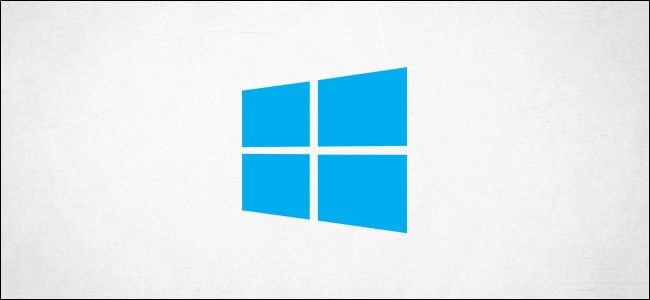
 www.howtogeek.com
www.howtogeek.com
Works in Win10, Win11.
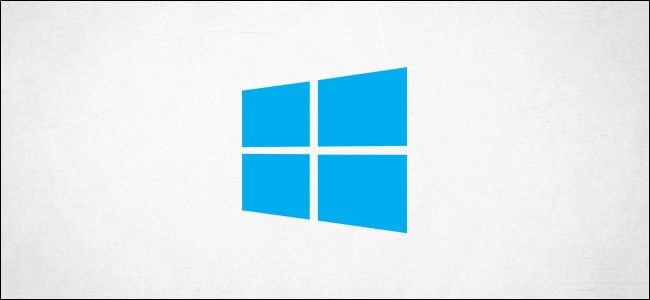
How to Create a Shutdown Icon in Windows 10
There's an old trick that allows you to create a Shutdown icon right on your Windows 10 desktop. Here's how to do it!
The Shadow 2023
Well-known member
- Joined
- Jan 22, 2023
- Messages
- 390
- Reaction score
- 63
Well, it's been a while..... is it fixed, or not?
Thank you for your suggestion, I made a shortcut with that command in it but my PC said 'shutting down' but never did, closed down the system disc but left the power light on so I had to use the hard shtudown button again.If it were a real button, I'd have to say that it's broke, but of course, it is not.
But since back around Win-98 I've used a Quick Shutdown shortcut Icon on my desktop or quick launch tool bar. (taskbar)
The syntax for the Quick Shutdown has changed a little over the years, but it's not changed since Win-8.1.
Here's the syntax for the Shortcut I use to shut down my computer(s).
%windir%\System32\shutdown.exe /s /t 1
There are three spaces in that line, but they should be apparent, and necessary.
Make a desktop shortcut with that command line, and see if that won't shut down your computer for you.
Good Luck,
Shadow
RogerOver
Well-known member
- Joined
- Jun 14, 2022
- Messages
- 412
- Reaction score
- 58
Disable "hibernation": just to test; see https://www.howtogeek.com/868748/how-to-disable-hibernation-on-windows-10/
The easiest way is to find the "cmd prompt", it's now called "Terminator" (run as administrator), by rightclicking the start button and type:
"powercfg.exe /hibernate OFF" (without quotes) into the Terminal (administrator)
Then try to shut down.
If it works you can then set hibernation to "on" again, by typing:
powercfg.exe /hibernate ON
If you want to resolve the problem permanently, you probably need to go into your "power options" as explained further down in the above link !
The easiest way is to find the "cmd prompt", it's now called "Terminator" (run as administrator), by rightclicking the start button and type:
"powercfg.exe /hibernate OFF" (without quotes) into the Terminal (administrator)
Then try to shut down.
If it works you can then set hibernation to "on" again, by typing:
powercfg.exe /hibernate ON
If you want to resolve the problem permanently, you probably need to go into your "power options" as explained further down in the above link !
Ask a Question
Want to reply to this thread or ask your own question?
You'll need to choose a username for the site, which only take a couple of moments. After that, you can post your question and our members will help you out.