Hello, everyone.
This morning, I decided to clean install Windows 11 on my computer. I’ve been using the version that I upgraded from Windows 10.
After formatting and reinstalling clean, I noticed the Sleep option in my Start menu button was missing.
Long story short, I’ve read numerous web sites that explained how to enable the Sleep option, and I’ve watched about half a dozen You Tube videos that show what to do.
Nothing worked. Nothing at all.
There is no Sleep option in my Power Options area.
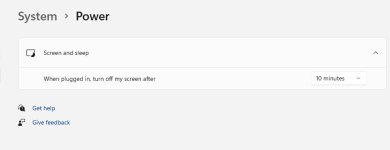
I’ve tried using various command prompt switches, such as:
powercfg /hibernate on
rundll32.exe powrprof.dll, SetSuspendState Sleep
One video recommended using a Power Troubleshooter, which I did. That didn’t help.
I tried right-clicking on the start menu, to use the Shut Down or Sign Out option. Sleep isn’t there.
Is there anything else I can try? Anything that might not be found in these web sites or videos? I haven’t been able to get a Sleep mode option enabled no matter what.
Keep in mind, this is not a question about the Sleep mode not working. The Sleep mode doesn’t even DISPLAY in the Start menu power button, or anywhere else.
Thank you. Jd
This morning, I decided to clean install Windows 11 on my computer. I’ve been using the version that I upgraded from Windows 10.
After formatting and reinstalling clean, I noticed the Sleep option in my Start menu button was missing.
Long story short, I’ve read numerous web sites that explained how to enable the Sleep option, and I’ve watched about half a dozen You Tube videos that show what to do.
Nothing worked. Nothing at all.
There is no Sleep option in my Power Options area.
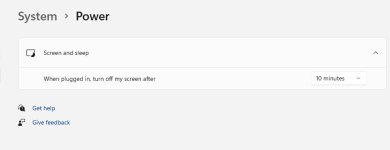
I’ve tried using various command prompt switches, such as:
powercfg /hibernate on
rundll32.exe powrprof.dll, SetSuspendState Sleep
One video recommended using a Power Troubleshooter, which I did. That didn’t help.
I tried right-clicking on the start menu, to use the Shut Down or Sign Out option. Sleep isn’t there.
Is there anything else I can try? Anything that might not be found in these web sites or videos? I haven’t been able to get a Sleep mode option enabled no matter what.
Keep in mind, this is not a question about the Sleep mode not working. The Sleep mode doesn’t even DISPLAY in the Start menu power button, or anywhere else.
Thank you. Jd
