ty_buchanan
New member
- Joined
- Sep 3, 2022
- Messages
- 2
- Reaction score
- 0
New Windows 11 blocks installation of Winaero Tweaker portable.use Winaero Tweaker portable.changes taskbar to same as windows 10
New Windows 11 blocks installation of Winaero Tweaker portable.use Winaero Tweaker portable.changes taskbar to same as windows 10
New Windows 11 blocks installation of Winaero Tweaker portable.use Winaero Tweaker portable.changes taskbar to same as windows 10
New Windows 11 blocks installation of Winaero Tweaker portable.
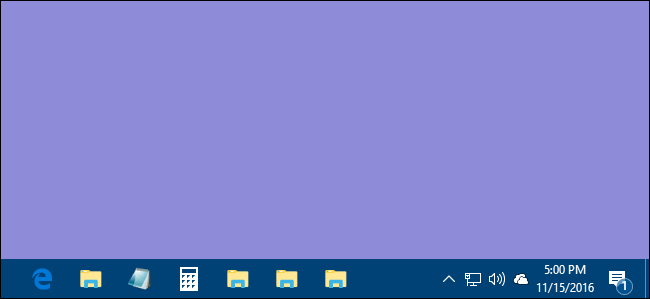
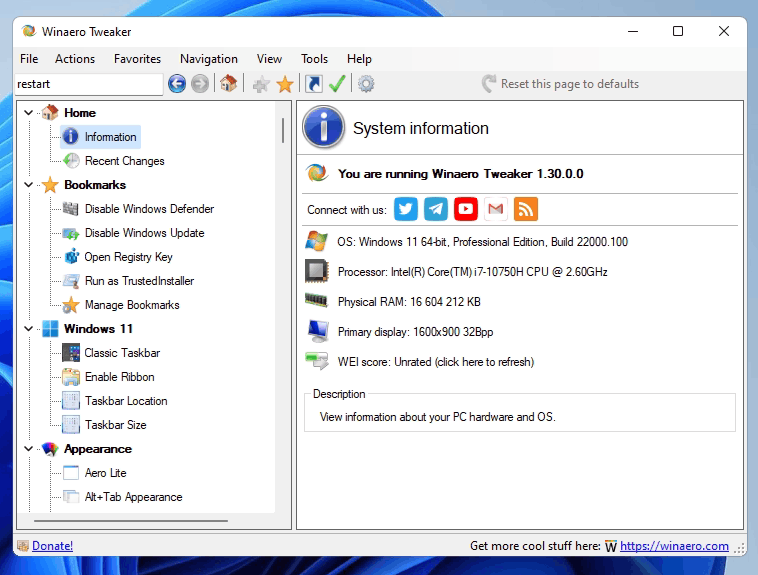
In Windows 10, I used to have the Desktop toolbar on the taskbar. I used it to run items on the desktop whose icons were hidden by open windows. This needed one click on the arrowhead to open the desktop list and another click on the desired item. This is not supported by Win11. I can more or less restore the same ease of use with one more click. Here is what I do. This may not be the shortest way to achieve the result, but it works for me.
1. Create a new folder in C:\ProgramData\Microsoft\Windows\Start Menu\Programs, named for instance "MyStuff". You need to have administrator rights.
2. Put in MyStuff links to whatever you want to run on demand.
3. Open the Start menu (by clicking on the Windows icon on the left end of the taskbar.
4. In the search box on top of the Start menu, type the name of the first link.
5. Where the link is listed as a result of the search, right click on it and select "Pin to Start".
6. Repeat for the other required links.
You may now run any item mentioned in MyStuff by opening the Start menu and clicking on the appropriate icon.
Can we trust Explorer Patcher is safe to download and install?!!ExplorerPatcher will replace the windows 11 taskbar with Windows 10 Style Taskbar. Toolbars can then be added the same way as Windows 10
Want to reply to this thread or ask your own question?
You'll need to choose a username for the site, which only take a couple of moments. After that, you can post your question and our members will help you out.
