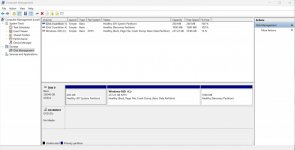Every six months or so I create system images for my PCs (all running Windows 11) on an external USB drive, and until today that has worked fine. However, today I have been able to create images successfully for two PCs but not the third, with the above error being reported:
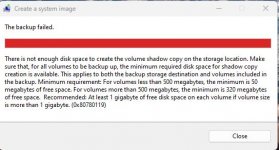
I checked the free space on a PC that worked:
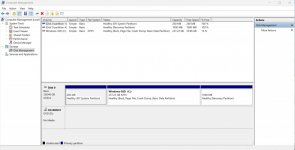
and on the one that didn't:
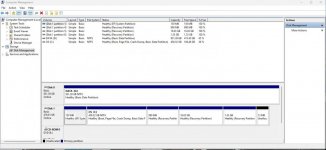
and as you can see, all partitions except the "C:" drive show 100% free and even that has more free space on the "failed" PC than on the "successful" one. (As an aside, 100% free sounds wrong for a receovery partition - it must contain something if it is of any use - but that seems to be what most people report.) The drive to which I am attempting to back up is an external USB drive, NTFS file system, approximately 1.5TB free (and I am not including the "D:" drive in the backup), so there is more than enough space. I have checked all disks for errors and found none (I didn't do a full surface scan), although I did notice one strange thing with the target drive; I could open the backup folders for the other PCs but not for the one that would fail. However, I could (and did) delete that folder.
I have looked at other posts here and elsewhere and tried to follow the suggestions, but many of them refer to a "system reserved" partition and I cannot see which one that is as none have a name anything like that, as you can see from the images above. I also looked at alternatives to the Microsoft tool but have been unable to find any that are free of charge (free trials are no use for something like this which I want to run every 6 months or so), and also no indication of what format the other tools produce - is it vhdx files like the Microsoft one, for example, which (in spite of claims to the contrary) DO allow recovery of individual files by mounting them as virtual disks.
I would welcome any suggestions for resolving this problem, please.
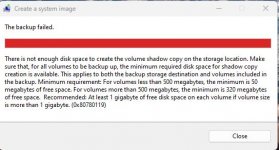
I checked the free space on a PC that worked:
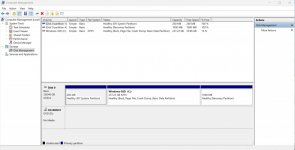
and on the one that didn't:
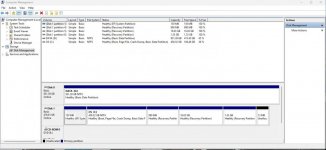
and as you can see, all partitions except the "C:" drive show 100% free and even that has more free space on the "failed" PC than on the "successful" one. (As an aside, 100% free sounds wrong for a receovery partition - it must contain something if it is of any use - but that seems to be what most people report.) The drive to which I am attempting to back up is an external USB drive, NTFS file system, approximately 1.5TB free (and I am not including the "D:" drive in the backup), so there is more than enough space. I have checked all disks for errors and found none (I didn't do a full surface scan), although I did notice one strange thing with the target drive; I could open the backup folders for the other PCs but not for the one that would fail. However, I could (and did) delete that folder.
I have looked at other posts here and elsewhere and tried to follow the suggestions, but many of them refer to a "system reserved" partition and I cannot see which one that is as none have a name anything like that, as you can see from the images above. I also looked at alternatives to the Microsoft tool but have been unable to find any that are free of charge (free trials are no use for something like this which I want to run every 6 months or so), and also no indication of what format the other tools produce - is it vhdx files like the Microsoft one, for example, which (in spite of claims to the contrary) DO allow recovery of individual files by mounting them as virtual disks.
I would welcome any suggestions for resolving this problem, please.