Xploit Machine
Well-known member
- Joined
- Nov 29, 2022
- Messages
- 1,281
- Reaction score
- 108
Keeping Windows 11 updated is essential for its security and for new features, but how do you do it? Windows 11 system updates typically include security patches, new features, bug fixes, and overall performance improvements. These updates ensure that your PC runs smoothly and securely all the time. Hence, it's always a good idea to keep your Windows 11 PC up to date with the latest version. PowerShell is another option for installing Windows 11 updates. Unlike Command Prompt, Windows PowerShell does not require you to download the MSU file first. This method can come in handy if your PC fails to boot, and you want to install updates through the Windows recovery environment.
To install Windows 11 updates using PowerShell:
To install Windows 11 updates using PowerShell:
- Press Win + S to open the search menu.
- Type Windows PowerShell in the search box and select Run as administrator from the right pane.
- Select Yes when the User Account Control (UAC) prompt appears.
- Run the following command to install the required PowerShell module to update Windows 11: Install-Module PSWindowsUpdate
- Type the following command and press Enter to allow scripts to run on PowerShell: Set-ExecutionPolicy RemoteSigned
- Paste the following command and press Enter to import the installed module:Import-Module PSWindowsUpdate
- Run this command to check for pending Windows updates:Get-WindowsUpdate
- PowerShell will display a list of available Windows updates. Note down the KB numberof the update you want to install.
- Run this command to download and install the update. Install-WindowsUpdate -KBArticleID KBNumber
Replace KBNumber in the above command with the KB number associated with the update you want to get. For instance, if you’re looking to install a Windows update with the KB2267602 number, here’s what your command should look like:Install-WindowsUpdate -KBArticleID KB2267602 - Type A to confirm your choice and press Enter.
- Allow PowerShell to complete the update installation. Then, run the following command to verify that the update was successfully installed. Get-WUHistory.
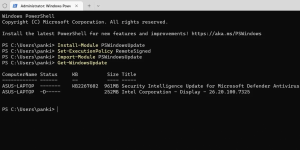
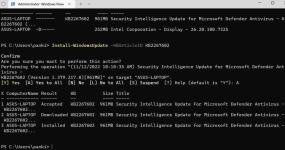
Source MakeUseOf
