You are using an out of date browser. It may not display this or other websites correctly.
You should upgrade or use an alternative browser.
You should upgrade or use an alternative browser.
Lost Control Panel - Admin tools after latest update
- Thread starter alan sh
- Start date
RogerOver
Well-known member
- Joined
- Jun 14, 2022
- Messages
- 365
- Reaction score
- 54
There is a new shortcut in: C:\Users\Your user name\AppData\Roaming\Microsoft\Windows\Start Menu\Programs
Another one (for all users) should be in: C:\ProgramData\Microsoft\Windows\Start Menu\Programs\Administrative Tools
[To see both Folders ("App Data" in the first link and "Program Data" in the second, you first need to open Explorer, then (with Explorer opened) click on the three dots in the top (menu) line of Explorer, which opens a window called "Folder options". Then click on the second tab (View) and you will find a list of boxes to tick or untick. Remove the tick from the line "Mask protected system folders" (or something similar, my computer is in French), see attached screenshot
Or donwload and install this (before using the reg file, you need to put the .vbs file into your windows folder): https://www.winhelponline.com/blog/show-hidden-protected-files-right-click-toggle/
You will have a rightclick (= context) menu to toggle "hidden files and folders" on or off !
But normaly the shortcut should be in Control panel; strange if it is not there. It might have another name (depending on your language).
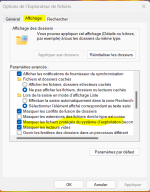
Another one (for all users) should be in: C:\ProgramData\Microsoft\Windows\Start Menu\Programs\Administrative Tools
[To see both Folders ("App Data" in the first link and "Program Data" in the second, you first need to open Explorer, then (with Explorer opened) click on the three dots in the top (menu) line of Explorer, which opens a window called "Folder options". Then click on the second tab (View) and you will find a list of boxes to tick or untick. Remove the tick from the line "Mask protected system folders" (or something similar, my computer is in French), see attached screenshot
Or donwload and install this (before using the reg file, you need to put the .vbs file into your windows folder): https://www.winhelponline.com/blog/show-hidden-protected-files-right-click-toggle/
You will have a rightclick (= context) menu to toggle "hidden files and folders" on or off !
But normaly the shortcut should be in Control panel; strange if it is not there. It might have another name (depending on your language).
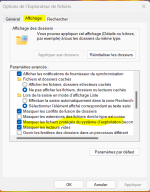
Last edited:
Codybase
Member
- Joined
- Dec 27, 2022
- Messages
- 6
- Reaction score
- 0
Hi RogerOver, neither of those worked for me (and show hidden folders was on). My work-around is as follows:There is a new shortcut in: C:\Users\Your user name\AppData\Roaming\Microsoft\Windows\Start Menu\Programs
Another one (for all users) should be in: C:\ProgramData\Microsoft\Windows\Start Menu\Programs\Administrative Tools
[To see both Folders ("App Data" in the first link and "Program Data" in the second, you first need to open Explorer, then (with Explorer opened) click on the three dots in the top (menu) line of Explorer, which opens a window called "Folder options". Then click on the second tab (View) and you will find a list of boxes to tick or untick. Remove the tick from the line "Mask protected system folders" (or something similar, my computer is in French), see attached screenshot
Or donwload and install this (before using the reg file, you need to put the .vbs file into your windows folder): https://www.winhelponline.com/blog/show-hidden-protected-files-right-click-toggle/
You will have a rightclick (= context) menu to toggle "hidden files and folders" on or off !
But normaly the shortcut should be in Control panel; strange if it is not there. It might have another name (depending on your language).
View attachment 805
Using the File Explorer, I searched for items in C:/ and looked at the very many results. By trial-and-error the search was narrowed and I found the locations for those I wanted to access (see below). For the others, the same process may find them.
Task Manager: %windir%\system32\taskmgr.exe
Computer Management: %windir%\system32\compmgmt.msc
Disk Management: %windir%\system32\diskmgmt.msc
Network Connections: C:\Users\jim\Desktop\Network Connections.lnk
Device Manager: %windir%\system32\control.exe /name Microsoft.DeviceManager
Event Viewer: %windir%\system32\eventvwr.exe
System: C:\Windows\System\msinfo32
Power Options: C:\Users\jim\Desktop\Power Options.lnk
Here is an example of how to use these. Copy %windir%\system32\taskmgr.exe then open a new Shortcut and Paste it into the location of the item. Press Next and type a name for the shortcut and press Finish.
Within C:\Windows\System32\ there one may find some interesting things. Open File Manager and do a search for *\System32\*exe and you get a long list of items. The items with a “menu” type icon containing a blue square may quickly do something and then
disappear. Since I didn’t know what these did, I no longer click of them.
Some of the entries with a “blank sheet of paper” icon may do the same thing. Others will open a window with something like “Select an App to Open This With” and app icons. Use Esc or click on the Desktop to close these.
Ones that have a more unique icon may be useful to some. For example, opening the one labelled “perfmon” opens C:\Windows\System32\permon (the Performance Monitor) which I wanted to use.
Xploit Machine
Well-known member
- Joined
- Nov 29, 2022
- Messages
- 781
- Reaction score
- 73
its better to copy all the shortcuts to main Start Menu to easier access, if you didn't copy the shortcuts it will be gone forever since Microsoft is re-arranging Control Panel to newer GUI in future updates, else you have to copy / access the .CPL files manually in System32 / SysWow64 folder .. hope this helps
Xploit Machine
Well-known member
- Joined
- Nov 29, 2022
- Messages
- 781
- Reaction score
- 73
Hi Xploit Machine,
I agree with that advice. I haven't been able to find the Start Menu so far: that's another problem that I need to resolve.
Windows Tools or the entire Start Menu?
The Start Menu access for ALL USERS actually blocked by Microsoft, the only choice is to TAKE OWNERSHIP the entire Document & Settings in the computer
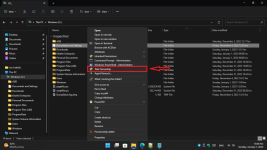
to access Windows Tools only in CMD -> type Control Admintools
davehc
Well-known member
- Joined
- Jun 24, 2021
- Messages
- 624
- Reaction score
- 148
I am logged in with an MS account, so it could be a little different? But the start menu for me is 100% accessible at:
C:\ProgramData\Microsoft\Windows\Start Menu
fwiw. Take ownership is a separate utility. It needs to be downloaded from, for one example, :
There are several sites though, that offer the download.
C:\ProgramData\Microsoft\Windows\Start Menu
fwiw. Take ownership is a separate utility. It needs to be downloaded from, for one example, :
There are several sites though, that offer the download.
Ask a Question
Want to reply to this thread or ask your own question?
You'll need to choose a username for the site, which only take a couple of moments. After that, you can post your question and our members will help you out.
