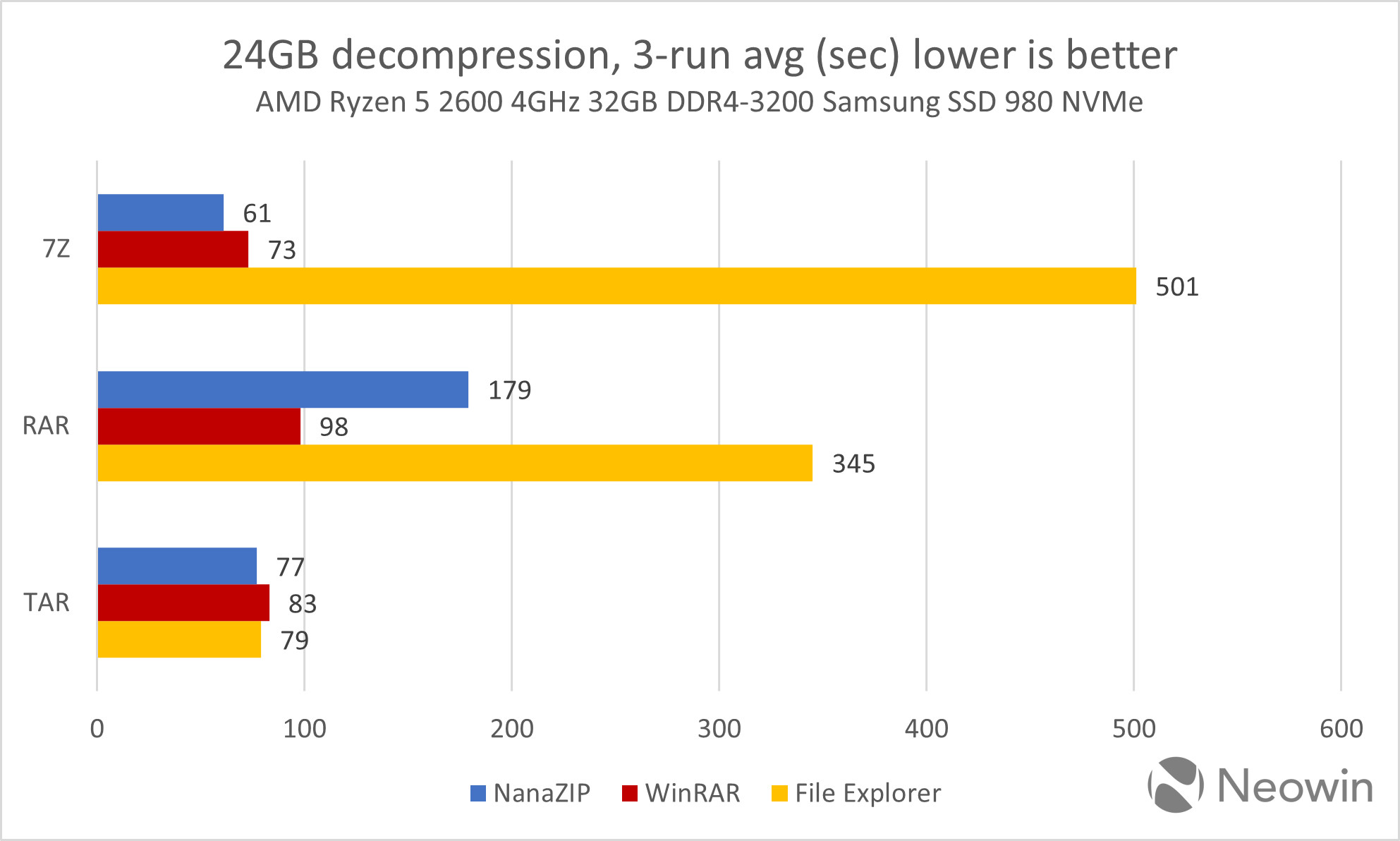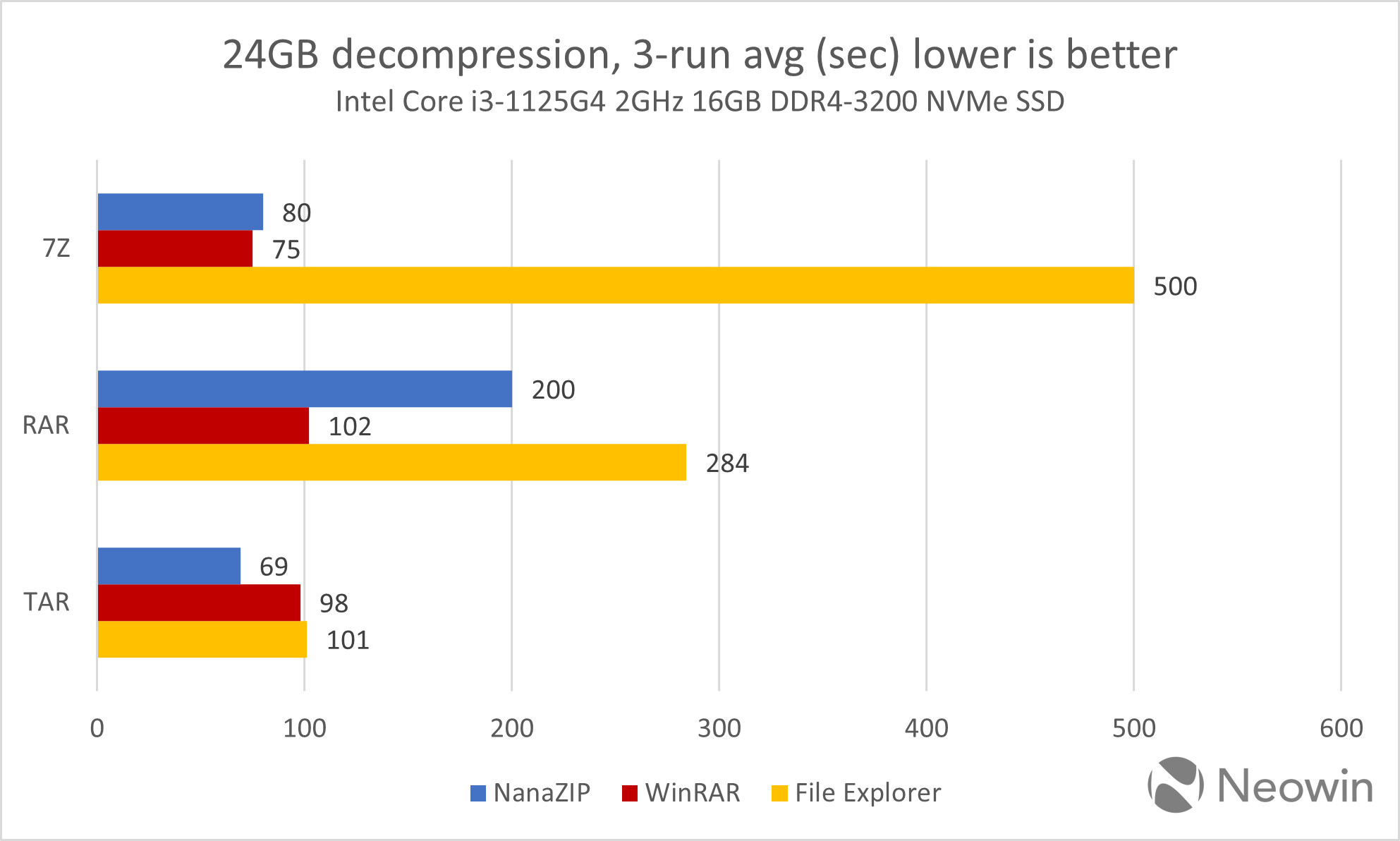Xploit Machine
Well-known member
- Joined
- Nov 29, 2022
- Messages
- 781
- Reaction score
- 73
One of the most popular archive file formats for decades has been RAR. Its name is an acronym for Roshal Archive because it was created 30 years ago by a Russian engineer named Eugene Roshal. He also created the popular WinRAR file archiver program two years later in 1995. It's been constantly updated ever since, including a beta update just last week.
Using WinRAR or similar programs was the only way to open RAR files in Windows, as Microsoft has never added native support for the format. That is going to change very soon. As part of Microsoft's Build 2023 event, the company mentioned that Windows 11 would be adding support for opening more archive file formats. Included in the list was RAR. Microsoft stated it is adding this support because Windows 11 now uses the libarchive open-source project.
That mention of RAR support, as well as support for opening other file archive formats like 7-zip and gz lit up the internet with comments on Twitter like this;
Using WinRAR or similar programs was the only way to open RAR files in Windows, as Microsoft has never added native support for the format. That is going to change very soon. As part of Microsoft's Build 2023 event, the company mentioned that Windows 11 would be adding support for opening more archive file formats. Included in the list was RAR. Microsoft stated it is adding this support because Windows 11 now uses the libarchive open-source project.
That mention of RAR support, as well as support for opening other file archive formats like 7-zip and gz lit up the internet with comments on Twitter like this;
The Verge added that Microsoft said it should start adding support for these file formats in an upcoming Windows 11 preview build that should drop later this week. While adding a way to natively open RAR files in Windows 11 is great, there doesn't seem to be a way for Microsoft's OS to compress files using RAR by itself. That means programs like WinRAR will likely still be needed for a while.