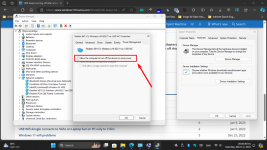Hi, I have a Asus Proart studiobook H7640JI
I have it set so the screen saver comes on as it advised it to help with the OLED display, i also have it set to lock my laptop after so long as well.
I am finding, when it's been left a while and i have to log back in, the wifi icon bottom right always has to reconnect.
I have looked around at each setting i can think of, but cannot find anything that tells this laptop to turn on/off the wifi when it locks or after so long of inactivity etc..
Can anyone help at all please, as i really don't want it turning off automatically.
Regards
James
I have it set so the screen saver comes on as it advised it to help with the OLED display, i also have it set to lock my laptop after so long as well.
I am finding, when it's been left a while and i have to log back in, the wifi icon bottom right always has to reconnect.
I have looked around at each setting i can think of, but cannot find anything that tells this laptop to turn on/off the wifi when it locks or after so long of inactivity etc..
Can anyone help at all please, as i really don't want it turning off automatically.
Regards
James