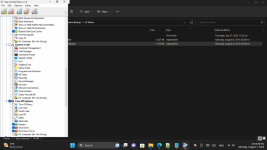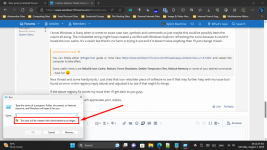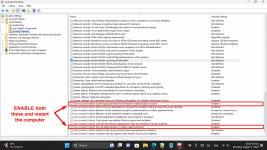rastanz
Member
- Joined
- Aug 4, 2023
- Messages
- 8
- Reaction score
- 0
Does anybody use custom folder icons in extra large view and do you have a problem with them randomly turning blurry like they're at low quality dpi?
Since I updated to Windows 11 version 22631.2129, my custom folder icons have randomly been doing the above. A restart of Windows Explorer sets them back to their original 128x128 dpi but a glitch in the update keeps changing them back to lower quality.
I've tried clean installs of both nVidia driver versions, gaming and studio with no change, ran scandisk for errors (clean), checked my ico properties and sizes 16x16, 24x24, 32x32, 48x48, 128x128, 256x256, 512x512 which are good to go. Never had this issue until now since after the build update.
Here's a pic of what I mean.
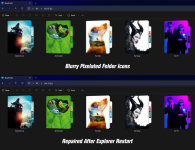
I'm trying to avoid a roll back to the previous build as some of my apps and external hardware (audio interfaces) have recently gone through some lengthy updates and fine tuning that required multiple reboots.
Any suggestions or fixes would be much appreciated.
Cheers.
Since I updated to Windows 11 version 22631.2129, my custom folder icons have randomly been doing the above. A restart of Windows Explorer sets them back to their original 128x128 dpi but a glitch in the update keeps changing them back to lower quality.
I've tried clean installs of both nVidia driver versions, gaming and studio with no change, ran scandisk for errors (clean), checked my ico properties and sizes 16x16, 24x24, 32x32, 48x48, 128x128, 256x256, 512x512 which are good to go. Never had this issue until now since after the build update.
Here's a pic of what I mean.
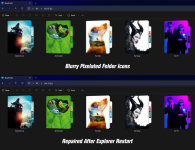
I'm trying to avoid a roll back to the previous build as some of my apps and external hardware (audio interfaces) have recently gone through some lengthy updates and fine tuning that required multiple reboots.
Any suggestions or fixes would be much appreciated.
Cheers.