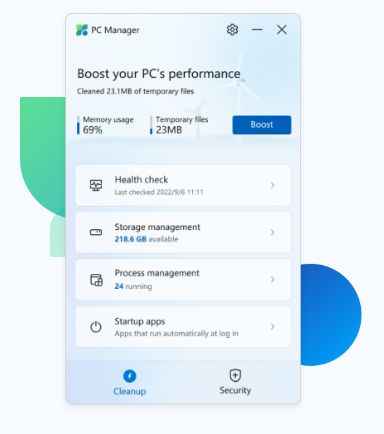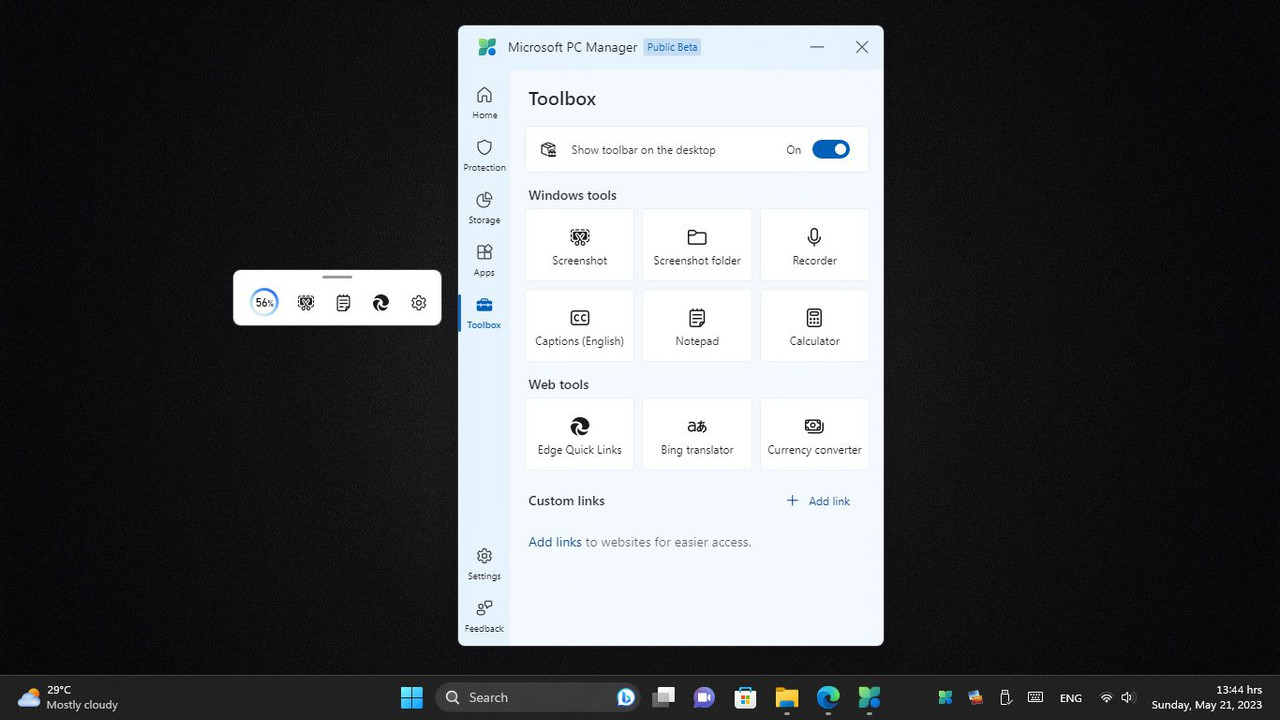As a rule, I don't download programs that someone links to on any forum. (that can be dangerous!)
But, I trust you, so I downloaded the program and installed it. Then I went through it, step by step, page by page, option by option.
( I actually don't like programs that require so much user intervention)
So after the program did its thing, I ran my Cleanup Batch file, and it deleted over 4000 junk files. Typical.
That all worked out good, because after running my Cleanup batch file I discovered that I was still running an OLD version.
So after some revisions, that brought it up to date, I ran it again, and it did a much better job the second time.
That PC Manager program did show me where Windows Defender stores its old Scan logs.
That path has now been added to my Cleanup.bat program. (which will always be a work in progress)
Here's the new command line, added to my Cleanup Batch file:
del /F /S /Q "C:\ProgramData\Microsoft\Windows Defender\Scans\History\Results\Quick\*.*"
Those old scan logs are just NOT important enough to give them a permanent home.
Cheers Mate,
Shadow