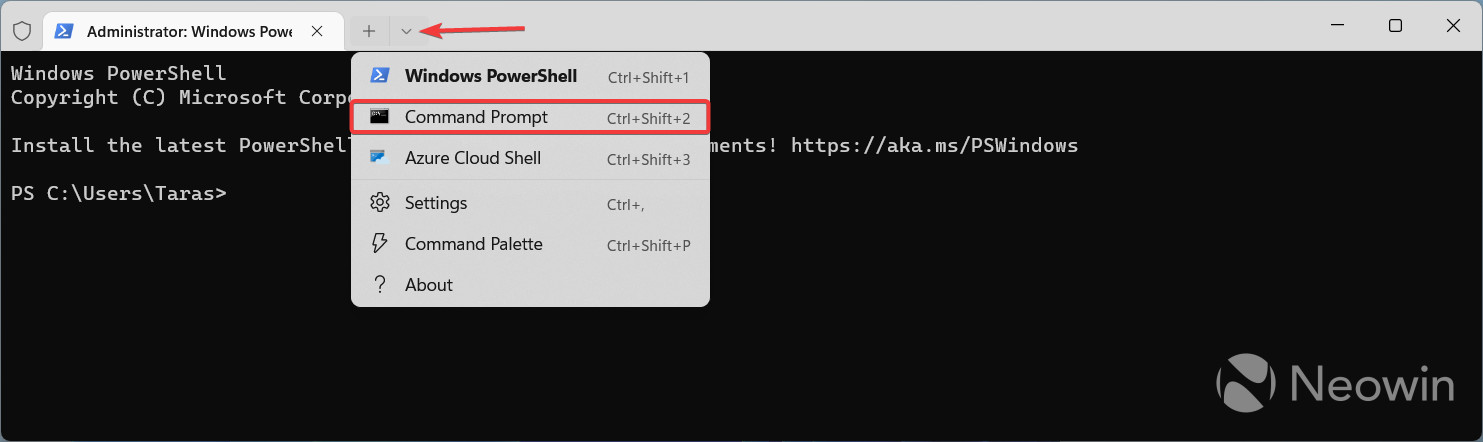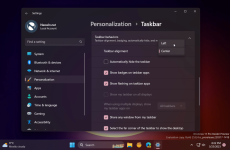Xploit Machine
Well-known member
- Joined
- Nov 29, 2022
- Messages
- 1,281
- Reaction score
- 109
In the latest Windows 11 Canary build, Microsoft announced a few improvements for Windows Widgets: animated icons and a better-organized board with widgets separated from the news. However, those are not the only widget-related changes. Build 25324 also lets you move widgets from one corner to another, making the taskbar a little more Windows 10-like.
In Windows 10, the News and Interests feature, the spiritual predecessor to what we have in Windows 11, sits at the right side of the taskbar next to the notification area. In Windows 11, the weather widget and its periodical notifications remain the left corner all the time. Microsoft wants to change that—the company experiments with moving widgets to the right when users switch to the traditional left-aligned taskbar.
In Windows 10, the News and Interests feature, the spiritual predecessor to what we have in Windows 11, sits at the right side of the taskbar next to the notification area. In Windows 11, the weather widget and its periodical notifications remain the left corner all the time. Microsoft wants to change that—the company experiments with moving widgets to the right when users switch to the traditional left-aligned taskbar.
How to enable the updated Widgets in Windows 11 build 25324
- Download ViVeTool from GitHub and unpack the files in a convenient and easy-to-find folder.
- Press Win + X and select Terminal (Admin).
- Navigate to the folder containing the ViveTool files with the CD command. For example, if you have placed ViveTool in C:\Vive, type CD C:\Vive.
- Type vivetool /enable /id:43214488 and press Enter.
- Restart your computer.
- Go to Settings > Personalization > Taskbar > Taskbar behaviors and set taskbar alignment to the left.
- Watch Windows Widgets go to another side of the taskbar.
As usual in articles like this, the updated "widgets entry point" (that is what Microsoft calls the widgets button on the taskbar) is a little undercooked—clicking it or pressing Win + A still results in the widgets board sliding from the left side. Maybe Microsoft will fix that in future updates.
Caution: Unannounced features are often raw, unstable, or borderline unusable. Back up important data before experimenting with the ViVeTool app. Remember that using stable Windows 11 is the best way to ensure your system remains as bug-free as possible.
Caution: Unannounced features are often raw, unstable, or borderline unusable. Back up important data before experimenting with the ViVeTool app. Remember that using stable Windows 11 is the best way to ensure your system remains as bug-free as possible.