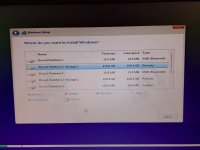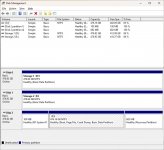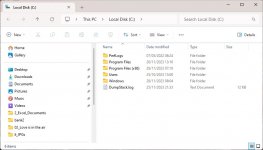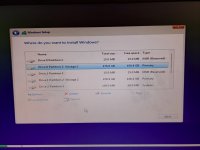Pablo56
Well-known member
- Joined
- Nov 4, 2023
- Messages
- 67
- Reaction score
- 0
To start with, I bought a brand-new PC three months ago. Recently, Windows has been behaving erratically and re-booting for no reason, this got worse and eventually would not boot up. I had no choice but to re install windows from the DVD. I entered my windows key and then after installing I am presented with a strange screen [Choose.jpg]. I have installed windows years ago [Windows 7] and I never had any problems with an installation however that computer died which is why a bought a new PC. I have never seen [Choose.jpg] before. Why would I be asked to choose an operating system?
When I tried to install it, I was given the choice of repair or install. I tried repair but it would not do this. I did not take a screen shot of that. Now I have a computer and every time I boot it up, I get [Choose.jpg].
When I ordered the PC to be built, it came with a NVMe card and was told this is much better than a HDD and runs faster. I insisted that I had two SSD drives as well so my documents would be kept separate from the windows c: drive. At the start of the installation, I was given [MyDrives2.jpg]. I have done this before and assumed that drive zero was the NVM3. After the installation Drive D became drive C, Drive E became drive D and Drive E had the windows installation.
Each time it re-booted I picked Volume 2 in [Choose.jpg]. To my surprise, every time I boot up the PC now, I get my old windows back complete with the background and all the desktop icons. But this was a full installation was it not. Is there anyway around this and stopping {[Choose.jpg] from coming up every time?
Hope you experts can sort this as another forum hadn’t a clue. I beleive I have made things as clear as I can here. If not please advise.
When I tried to install it, I was given the choice of repair or install. I tried repair but it would not do this. I did not take a screen shot of that. Now I have a computer and every time I boot it up, I get [Choose.jpg].
When I ordered the PC to be built, it came with a NVMe card and was told this is much better than a HDD and runs faster. I insisted that I had two SSD drives as well so my documents would be kept separate from the windows c: drive. At the start of the installation, I was given [MyDrives2.jpg]. I have done this before and assumed that drive zero was the NVM3. After the installation Drive D became drive C, Drive E became drive D and Drive E had the windows installation.
Each time it re-booted I picked Volume 2 in [Choose.jpg]. To my surprise, every time I boot up the PC now, I get my old windows back complete with the background and all the desktop icons. But this was a full installation was it not. Is there anyway around this and stopping {[Choose.jpg] from coming up every time?
Hope you experts can sort this as another forum hadn’t a clue. I beleive I have made things as clear as I can here. If not please advise.