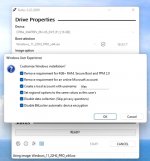Hi...
the topic is not new, but there seems to be a new twist to it...
In connection with a project where I need a lightweight portable computer (to be used "in the bush") I recently bought an ASUS L410M, and the label on the package informs me that it was manufactured in April of this year. It comes with Windows 11, and given the date of manufacture, I assume that this is one of the very latest variants of Windows 11.
And apparently this has some implications for the usability of this computer: I want to set it up without using the internet but seem not be able to do that.
I searched for relevant information and found the following pages:

 www.groovypost.com
(also, a brief version of the above reposted by the same author at
www.groovypost.com
(also, a brief version of the above reposted by the same author at
https://forums.tomshardware.com/threads/how-to-setup-win-11-with-no-internet.3778159/ )
These are the instructions taken from those sites:
A) "Press SHIFT+F10 keys together, which will open a Command Prompt window"
* Problem: Shift + F10 does not do anything (aside from briefly showing a rotating blue circle next to the cursor)
B) If A does not work try this: "Press ALT+F4 Keys to Close Internet Connection Page"
* Problem: ALT + F4 does not do anything (it was already mentioned that this applied to earlier variants of Win 11)
C) If A and B don't work, try this: "Restart the computer when your see the "Let's connect you to a network" screen. After restarting, Windows 11 setup will skip Internet connection step and will move to next step i.e. creating local user account."
Note: at this stage, restarting the computer means cutting the power and turning the computer on again
* Problem: restarting the setup process does not allow me to bypass the "Let's connect you to a network" screen.
An interesting detour:
After the 5th restart of the kind mentioned above a different (less graphic) setup screen appeared that mentioned "update", and I was offered the choice betwwen a wireless and a wired internet connection but clicked the (tiny) bypass option, and then the computer rebooted itself and started again with the original setup screen where I cannot bypass the internet setup. 5 restarts later, I was able to repeat the same process.
End result: no go.
I also read about someone else's experience trying to set up an Ausus computer with Windows 11 at
 forums.tomshardware.com
and
forums.tomshardware.com
and
 forums.tomshardware.com
forums.tomshardware.com
All this is not encouraging.
(A tangential thought: this looks like a kind of "war on the consumer" that Microsoft is waging, and it seems we need to look for a lawyer and start a class action suit.)
Question:
Does anybody know a workaround to set up the most recent variants of Windows 11 without internet connection?
Thanks in advance for solutions, leads to solutions, or other helpful comments...!
the topic is not new, but there seems to be a new twist to it...
In connection with a project where I need a lightweight portable computer (to be used "in the bush") I recently bought an ASUS L410M, and the label on the package informs me that it was manufactured in April of this year. It comes with Windows 11, and given the date of manufacture, I assume that this is one of the very latest variants of Windows 11.
And apparently this has some implications for the usability of this computer: I want to set it up without using the internet but seem not be able to do that.
I searched for relevant information and found the following pages:

How to Install Windows 11 Without an Internet Connection
Windows 11 wants the internet when you set up a new device. So, we'll show you how to install Windows 11 without an internet connection.
 www.groovypost.com
www.groovypost.com
https://forums.tomshardware.com/threads/how-to-setup-win-11-with-no-internet.3778159/ )
These are the instructions taken from those sites:
A) "Press SHIFT+F10 keys together, which will open a Command Prompt window"
* Problem: Shift + F10 does not do anything (aside from briefly showing a rotating blue circle next to the cursor)
B) If A does not work try this: "Press ALT+F4 Keys to Close Internet Connection Page"
* Problem: ALT + F4 does not do anything (it was already mentioned that this applied to earlier variants of Win 11)
C) If A and B don't work, try this: "Restart the computer when your see the "Let's connect you to a network" screen. After restarting, Windows 11 setup will skip Internet connection step and will move to next step i.e. creating local user account."
Note: at this stage, restarting the computer means cutting the power and turning the computer on again
* Problem: restarting the setup process does not allow me to bypass the "Let's connect you to a network" screen.
An interesting detour:
After the 5th restart of the kind mentioned above a different (less graphic) setup screen appeared that mentioned "update", and I was offered the choice betwwen a wireless and a wired internet connection but clicked the (tiny) bypass option, and then the computer rebooted itself and started again with the original setup screen where I cannot bypass the internet setup. 5 restarts later, I was able to repeat the same process.
End result: no go.
I also read about someone else's experience trying to set up an Ausus computer with Windows 11 at
Question - New Install - - - unable to connect to Internet ?
Hi there I just built this new system with I9 processor and Asus Hero Motherboard. Installed Windows 11. It went through set up (past initial set up, to where it gets white background- actual Windows). It gets to the point where it says, "We will connect you to Internet" and it just sits there...
Question - No set up without Internet?
I am just trying to set up a new Notebook with Win 11, pre installed. You cannot set it up without an Internet connection, there is no option in that window where you have to connect to the Internet?
All this is not encouraging.
(A tangential thought: this looks like a kind of "war on the consumer" that Microsoft is waging, and it seems we need to look for a lawyer and start a class action suit.)
Question:
Does anybody know a workaround to set up the most recent variants of Windows 11 without internet connection?
Thanks in advance for solutions, leads to solutions, or other helpful comments...!