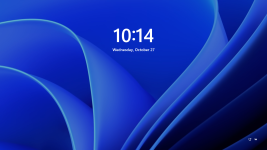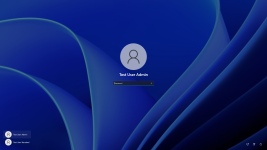Josh Ready
Member
- Joined
- Oct 28, 2021
- Messages
- 6
- Reaction score
- 1
This seems like a silly question to me but I can't find an answer anywhere.
When you are at the windows lock screen from power off, reboot, or log out, you are presented with LockScreen1.png attached. When you click or hit a key you go to an area where you can select a user and type their password as pictured in LockScreen2.png.
Let's say that I want to log in to the computer and click to get to LockScreen2, but then something calls me away and I end up not wanting to log in after all, how do I get back to LockScreen1? I would think escape or some other keystroke, but I honestly can't find information on what to do to get back to the screen that just shows the time.
When you are at the windows lock screen from power off, reboot, or log out, you are presented with LockScreen1.png attached. When you click or hit a key you go to an area where you can select a user and type their password as pictured in LockScreen2.png.
Let's say that I want to log in to the computer and click to get to LockScreen2, but then something calls me away and I end up not wanting to log in after all, how do I get back to LockScreen1? I would think escape or some other keystroke, but I honestly can't find information on what to do to get back to the screen that just shows the time.